Dropboxへアクセスするiphoneアプリを作成する手順
■dropboxのWeb上でアプリケーションを登録
以下にアクセスしてアプリ登録を行う
https://www.dropbox.com/developers/apps
「create an app」ボタンをクリックし、「core API」を選択し、
「App name」に任意の名前を入力して「Full Dropbox」を選択。
※Platformは必要な項目を選択すること
登録後に以下の画面で「App key」と「App secret」を確認。
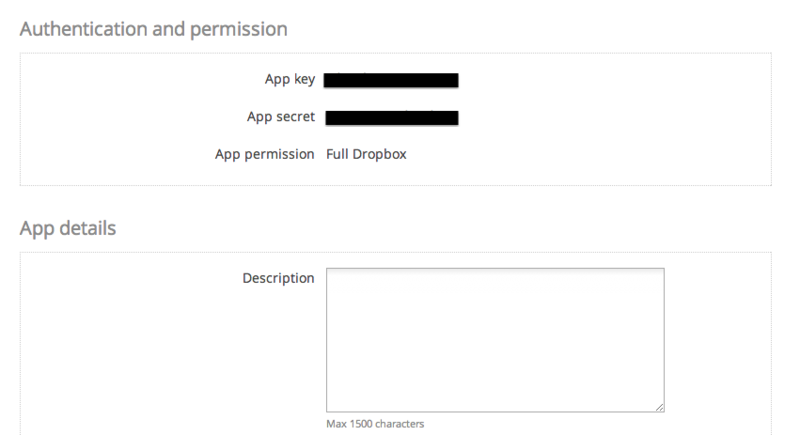
■xcodeでアプリケーションを作成
xcodeプロジェクト作成とDropboxFrameworkを追加
Single View Applicationで新規プロジェクトを作成。
アプリの対象バージョンを「5.0」に変更。
作成したxcodeプロジェクトにDropboxFrameworkを追加。
FinderでSDKに入っている「DropboxSDK.framework」ディレクトリを
xcodeに移動する。
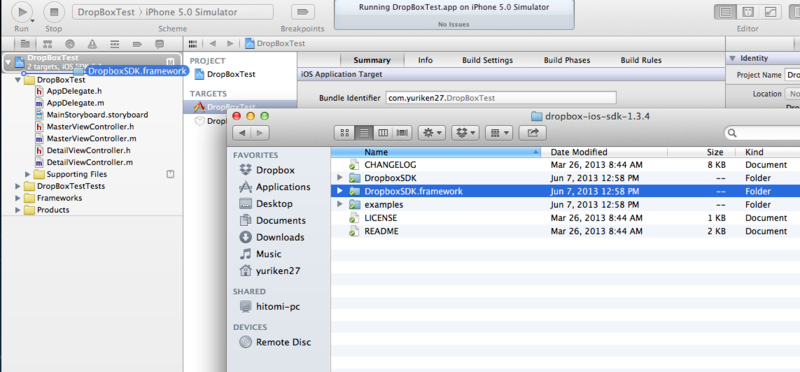
移動後、以下の画面のように設定してOKを押す。
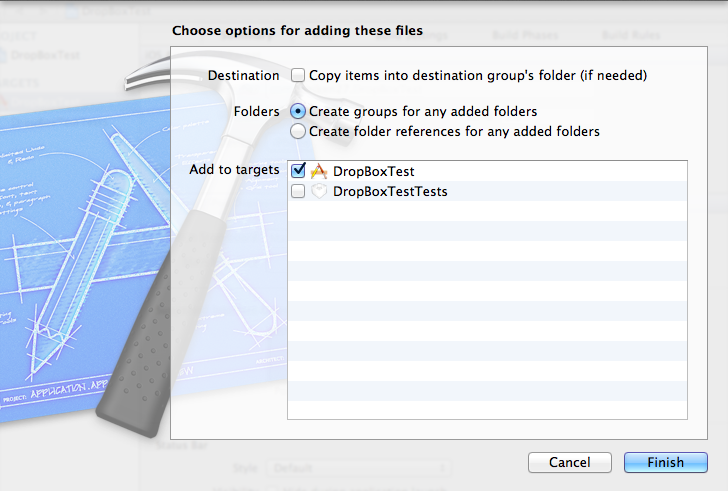
このほか、以下の2つを追加
・QuartzCore.framework
・Security.framework
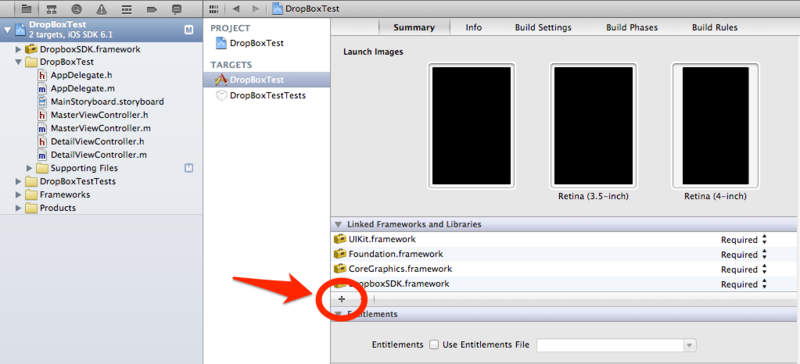
AppDelegate.m
インポート文を追加
#import <DropboxSDK/DropboxSDK.h>
「application:didFinishLaunchingWithOptions」に以下のコードを追加
- (BOOL)application:(UIApplication *)application didFinishLaunchingWithOptions:(NSDictionary *)launchOptions { // Override point for customization after application launch. // ここから追加 DBSession* dbSession = [[DBSession alloc] initWithAppKey:@"xxxxxxxxxxxxxxx" appSecret:@"xxxxxxxxxxxxxxx" root:kDBRootDropbox]; // either kDBRootAppFolder or kDBRootDropbox [DBSession setSharedSession:dbSession]; // ここまで return YES; } // 以下の関数も追加 - (BOOL)application:(UIApplication *)application handleOpenURL:(NSURL *)url { if ([[DBSession sharedSession] handleOpenURL:url]) { if ([[DBSession sharedSession] isLinked]) { NSLog(@"App linked successfully!"); // At this point you can start making API calls } return YES; } // Add whatever other url handling code your app requires here return NO; }
「xxxxxxxxxxxxxxx」には、DropboxのWebで登録したアプリの「App key」と「App secret」を登録
ViewController.h
DropboxSDK.hのインポート追加と「DBRestClientDelegate」デリゲートを追加し、
DBRestClientのプロパティをセット。
#import <UIKit/UIKit.h> #import <DropboxSDK/DropboxSDK.h> @interface ViewController : UIViewController <DBRestClientDelegate> @property (nonatomic, readonly) DBRestClient *restClient; @end
ViewController.m
まずは、先頭付近にrestClientのsynthesizeを追加。
@implementation ViewController
@synthesize restClient = _restClient;
以下のコードを追加。
- (DBRestClient *)restClient { if (!_restClient) { _restClient = [[DBRestClient alloc] initWithSession:[DBSession sharedSession]]; _restClient.delegate = self; } return _restClient; } // ビュー表示後に、ログイン済みかチェックし、未ログインならばログイン画面を表示 -(void) viewDidAppear:(BOOL)animated { [super viewDidAppear:animated]; if (![[DBSession sharedSession] isLinked]) { [[DBSession sharedSession] linkFromController:self]; } // Dropbox読み込み [[self restClient] loadMetadata:@"/"]; }
Dropbox読み込みのコールバック関数を追加
- (BOOL)application:(UIApplication *)application handleOpenURL:(NSURL *)url { if ([[DBSession sharedSession] handleOpenURL:url]) { if ([[DBSession sharedSession] isLinked]) { NSLog(@"App linked successfully!"); // At this point you can start making API calls } return YES; } // Add whatever other url handling code your app requires here return NO; } - (void)restClient:(DBRestClient *)client loadedMetadata:(DBMetadata *)metadata { if (metadata.isDirectory) { NSLog(@"Folder '%@' contains:", metadata.path); for (DBMetadata *file in metadata.contents) { NSLog(@"\t%@", file.filename); } } }
DropboxTest-Info.plist
ファイルを右クリックし、「Open As」ー「Source Code」で開き、
ファイルの最後のとの間に以下のコードを挿入。
<key>CFBundleURLTypes</key>
<array>
<dict>
<key>CFBundleURLSchemes</key>
<array>
<string>db-APP_KEY</string>
</array>
</dict>
</array>
「db-APP_KEY」のAPP_KEYにDropboxのWebで登録したアプリの「App key」をセット。
例:db-xxxxxxxxxxxxxxx
起動テスト
アプリを起動して以下の画面が表示されたれ
自分のID、パスワードを指定してOKを押す。
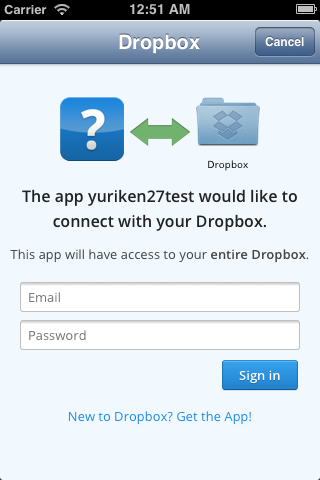
コンソールにDropboxのトップディレクトリのファイル、ディレクトリ内容が表示されたら
ログインに成功!